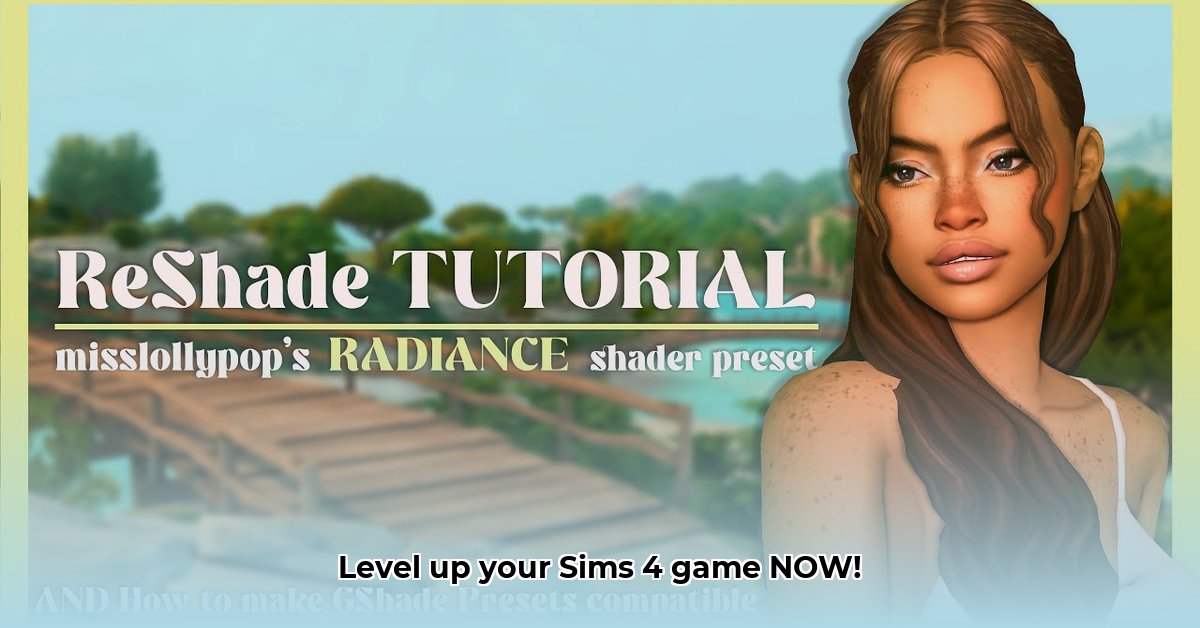
Want to transform your Sims 4 experience with breathtaking visuals? Downloading and installing a Reshade mod is the perfect way to achieve stunning graphics. This guide provides a step-by-step walkthrough, troubleshooting tips, and performance optimization advice, ensuring a smooth and visually rewarding experience, even for beginners.
Getting Started with Reshade: What You Need to Know
Reshade isn't a traditional mod; it's a post-processing injector that adds visual effects after the game renders the image. This means enhanced colors, improved lighting, and a generally more polished aesthetic without altering the game's core code. It's a safe and effective way to dramatically improve your Sims 4 visuals. Why settle for standard graphics when you can achieve a truly immersive experience?
Downloading and Installing Reshade: A Simple, Step-by-Step Guide
Ready to enhance your Sims 4? Here's a straightforward guide:
Download Reshade: Visit the official Reshade website (https://reshade.me/) and download the latest version. The download is usually a simple executable file.
Locate Your Sims 4 Executable: Find the
TS4.exefile. This is usually located in your Sims 4 game directory. The exact path depends on your installation location.Install Reshade: Run the downloaded installer. Select the appropriate API (Direct3D 9 is typically recommended for Sims 4). Direct the installer to your
TS4.exefile. The installation process is user-friendly and guided by on-screen instructions.Choose Your Effects: Reshade offers a vast library of effects. Beginners should start with a preset (a pre-configured set of effects) for ease of use. Numerous presets are available online; search for "Sims 4 Reshade presets."
Adjust and Experiment: Once installed, adjust the settings to your liking. Balance visual enhancement with performance. Experiment with different presets and settings until you are happy with the results.
Presets: Finding the Perfect Look for Your Sims 4 World
Reshade presets offer pre-configured visual enhancements. They range from subtle improvements for daily gameplay to more dramatic effects perfect for creating stunning screenshots and videos. Choose based on your priorities and system capabilities. A quick search for "Sims 4 Reshade presets" will yield a plethora of options.
Performance Optimization: Balancing Beauty and Smoothness
While Reshade elevates visuals, it's crucial to maintain smooth gameplay. Overly demanding presets or settings can lead to performance issues, particularly on less powerful systems.
- Start Simple: Begin with less intense presets and gradually increase complexity as you assess your system's performance.
- Adjust In-Game Settings: Reduce in-game graphic settings to compensate for the added processing load of Reshade.
- Monitor Frame Rate: Keep an eye on your game's frame rate (FPS). If it drops significantly, lower the Reshade intensity.
Did you know that using high-resolution textures with Reshade can significantly impact your game’s performance? Prioritize smoother gameplay, especially for daily use.
Troubleshooting Common Issues: Solutions to Potential Problems
Encountering problems? Here are common issues and their solutions:
- Game Crashes: Your preset might be too demanding. Try a less intense preset or lower the settings.
- Visual Glitches: Reinstall Reshade, ensuring you select the correct API (Direct3D 9) and target the correct executable.
- No Effects: Confirm that the effects are enabled within the Reshade interface.
Conclusion: Level Up Your Sims 4 Gameplay
This guide provided a comprehensive approach to downloading, installing, optimizing, and troubleshooting a Reshade mod for Sims 4. Remember that achieving the optimal balance between visual fidelity and performance requires experimentation and is a learning process. Don’t hesitate to explore the vast resources available within the Sims 4 modding community for further assistance. Now go forth, enhance your Sims 4, and create breathtaking worlds!
⭐⭐⭐⭐☆ (4.8)
Download via Link 1
Download via Link 2
Last updated: Wednesday, April 30, 2025